Ordering
Service Area and Modes#
Service Modes#
Toggle status of Delivery, Takeaway and Dine-in
To disable a service mode simply uncheck the option.
Service Area Type#
Service / Delivery Area can be defined in two ways -
Radius- Radial distance from store locationGeofence- Custom region around store location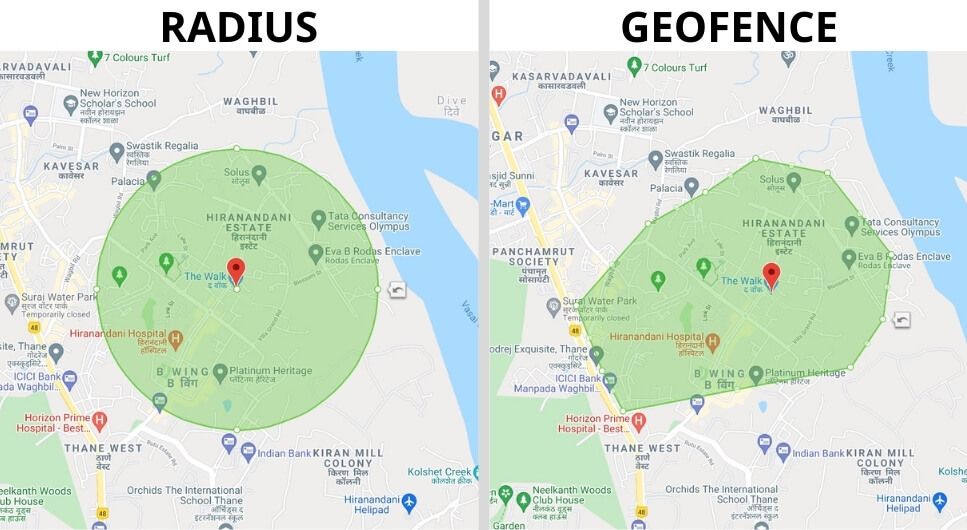
Service Area Geofence#
If Service Area Type is Geofence the Service Area needs to be selected.
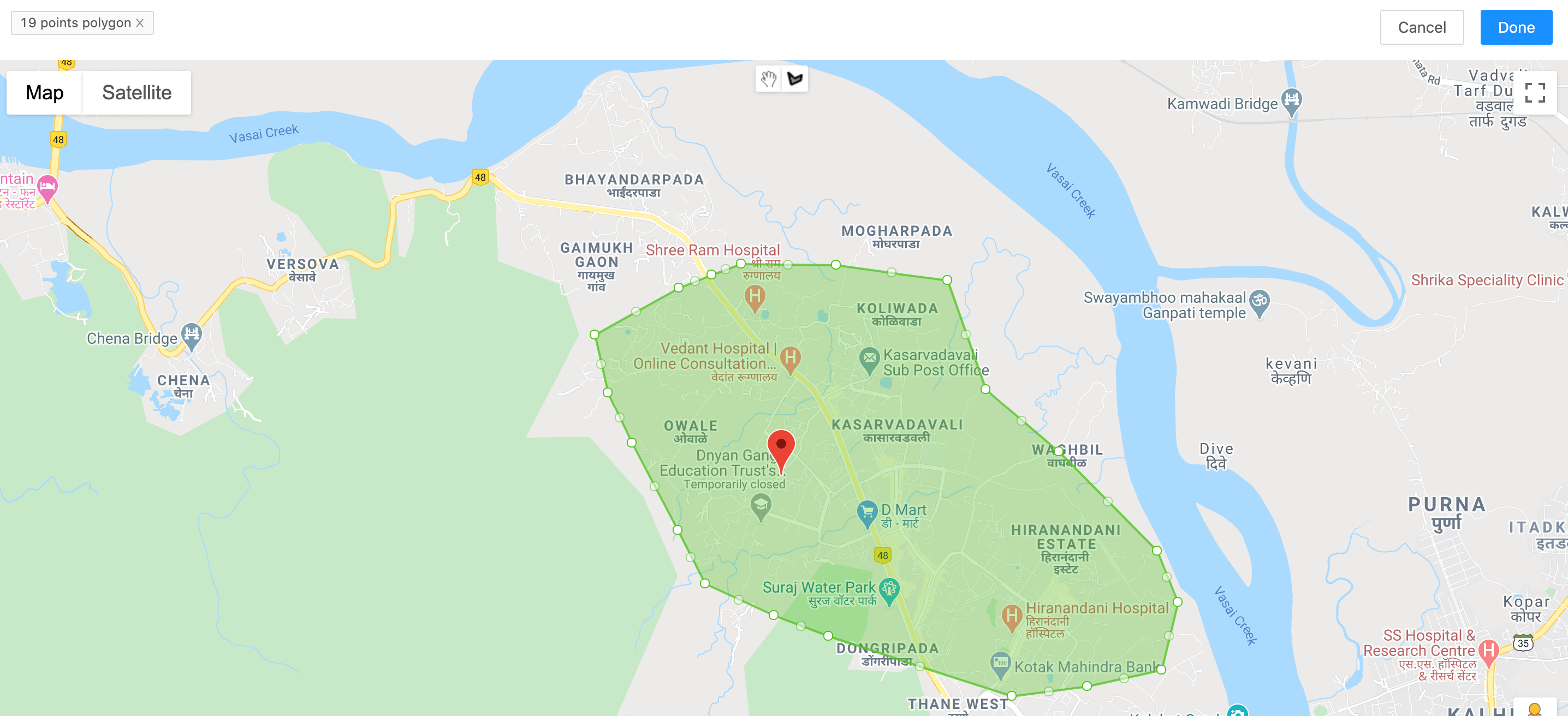
Draw a polygon of delivery areas to restrict ordering from certain geographical region. You can add multiple polygon as per your requirement.
Order Value Limits#
Minimum order value#
Minimum amount of order allowed. Below this amount, user won't be allowed to place an order an alert will show up notitying that cart value should be minimum of this amount.
Maximum order value#
Maximum amount of order allowed. Above this amount, user won't be allowed to place an order an alert will show up notitying that cart value should be maximum of this amount.
Delivery Charge (₹)#
Delivery charge that will be applied in cart calculation.
Distance based delivery charges can also be done.
Free delivery on order above certain limit can also be set.
For Example -
₹25 for first 2 kms and ₹10 for every additional km.
Free delivery on order above ₹500
Packaging Charge (₹)#
Packaging charge that will be applied in cart calculation.
info
Total packing charges = Packaging charge at store level + (Packaging charge at item level * quantity)
Order Processing Time#
Minimum preparation time#
Default minimum preparation time(in minutes) of order. This duration is between order accepted and order prepared stage.
Minimum pick-up time#
Default minimum pick-up time(in minutes) of order. This duration is between order prepared and order picked up stage.
Minimum delivery time#
Default minimum delivery time(in minutes) of order. This duration is between order picked up and order delivered stage.
Advance Order#
Start order day#
Value should be number and greater than or equal to 0.
If the value is 0 then, advance order starts from current time onwards.
If its 1 then from any slot that will be starting from tomorrow 12:00am and so on.
End order day#
Value should be number and greater than or equal to 0.
If the value is 0 then, advance order ends at today 11:59pm .
If its 1 then till any slot that will be ending at tomorrow 11:59pm and so on.
Advance order active#
Advance order can be enabled or disabled using toggle as shown in above image. When enabled, Start day and End day can be any value greater than 0.
- When advance order is
active, the rules of Start day and End day are applied. - When advance order is
disabled, Start day and End day settings will be ignored.
Slots will be generated between Start day and End day if any item's timings lie between them.
If there is no item with timings between them, then no slots will be generated and a message saying No delivery slots available is shown to the user.
Slots are generated based on below two conditions-
- Start time of slot should be greater than current time.
- End time of slot should be less than
current time+ Minimum preparation time + Minimum pick-up time + Minimum delivery time.
If any of the above criteria is not met, then the slot will be skipped and the above conditions will be checked in slot after that. If fulfilled then that slot will be added to available slot list.
Ordering Slots#
Slot duration#
This is duration of each slot between Start time and End time that is set in Timings in menu.
For example if there is any item with Timing that has Start time 12:00pm and End time 4:00pm and Slot duration of 60 minutes, then there will be four slots each with duration of 60 minutes.
- 12:00pm to 1:00pm
- 1:00pm to 2:00pm
- 2:00pm to 3:00pm
- 3:00pm to 4:00pm
Order limits#
You can set maximum number of orders allowed in one slot for each service mode.