Menu
Manage items, variations and addons, categories, taxes and timings at one place in Menu.
Menu at two levels -#
- Business Menu
- Store Menu
Each store has option to either sync its menu from Business Menu or create completely separate menu at store level.
Common Menu Solution
Creating a Business Menu and configuring each store to keep its menu in sync with business menu makes more sense for businesses having same menu across all stores.
Menu Rules#
- Items belongs to Child Categories.
- Child Categories belongs to Parent Categories
- Timings, Item Groups, Taxes belongs to Items.
Menu Structure#
The tree below gives complete overview of how each section of menu are linked together.
- Parent categories
- Name
- Image
- Status toggle
- Sorting
- Child categories
- Name
- Parent Category
- Image
- Status toggle
- Sorting
- Items
- Name
- Child Category (Item always belongs to child category)
- Food Type (Veg, Non-Veg or Egg)
- Service Mode (Available for service mode Delivery, Takeaway and Dine-in)
- Base Price
- Packaging Charges (Optional)
- Timing Groups (Each item can have multiple timing groups)
- Name (eg. Monday Breakfast)
- Days (eg. mon, tue,..) (Multiple selection)
- Time range (eg. 11am to 4pm) (Multiple range can be selected)
- Delete - Timing Group
- Variation Group (eg. Quantity - Regular, Medium, Large )
- Group Name (eg. Quantity)
- Add variant items
- Variant item name (eg. Regular)
- Variant item price
- Default selected
- Status toggle
- Delete - Variant item
- Addon Groups (Each variant item have multiple addon groups)
- Delete - Variation group
- Addon Groups (eg. Topping - Cheese, Paneer, Mushroom)
- Group Name (eg. Toppings)
- Min (minimum selection allowed)
- Max (maximum selection allowed)
- Add addon items
- Addon item name (eg. Cheese)
- Addon item price
- Default selected
- Status toggle
- Delete - Addon item
- Delete - Addon item group
- Tags (Bestseller, New, Must Try, etc)
- Description
- Image
- Sorting
- Status toggle
- Favourite
- Taxes (Optional)
- Delete - Item
- Delete - Child category
- Delete - Parent Category
Categories#
There are two levels in categories.
Parent Categories#
A parent category is top level in menu and can have multiple child categories.
| Field | Description |
|---|---|
| Name | Name of parent category |
| Image | Add square image of 512x512px. |
Child Categories#
A child category must belong to only one Parent Category.
| Field | Description |
|---|---|
| Name | Name of child category |
| Prant category | Parent category to assoicate with this child category |
Items#
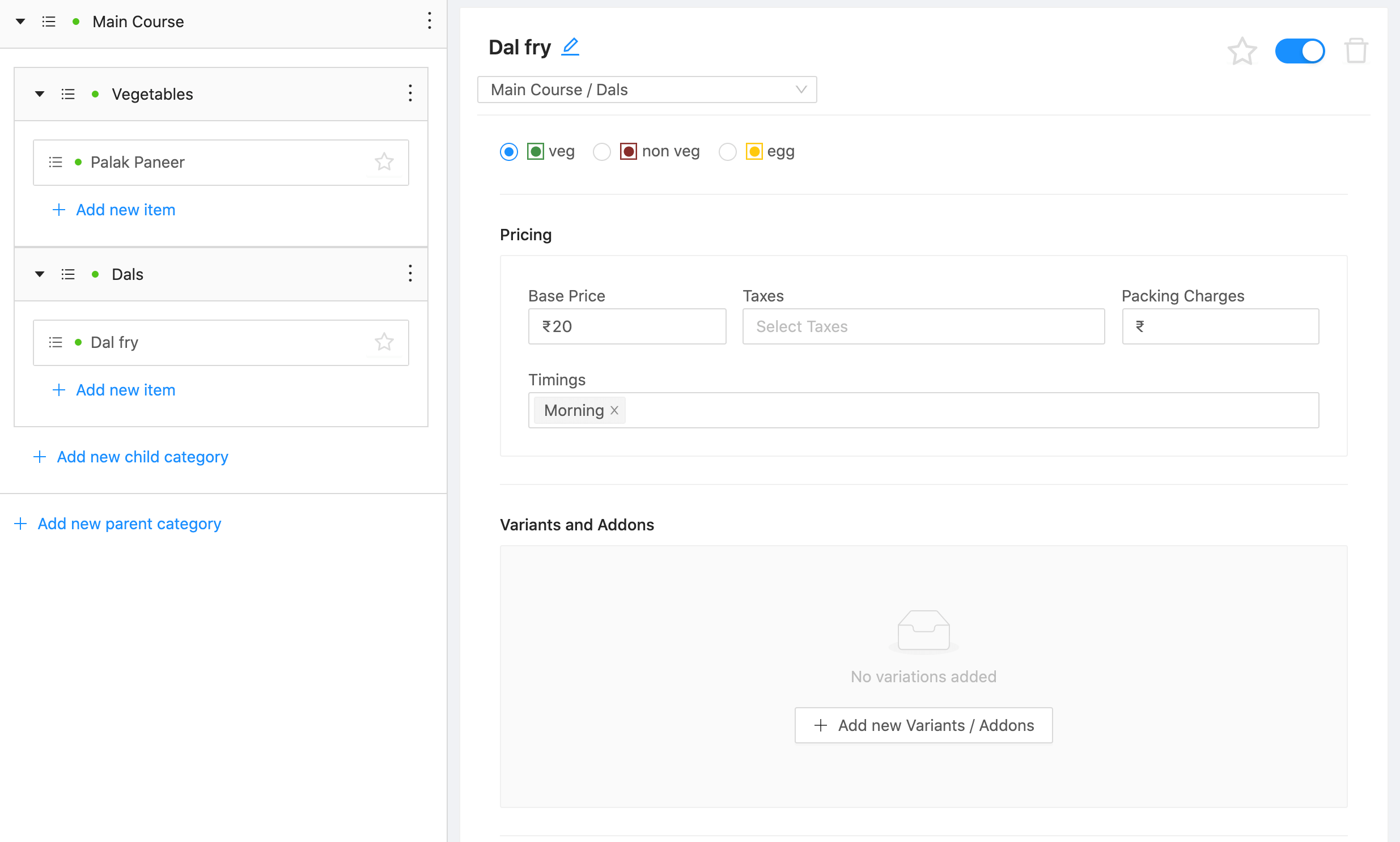
An item must belong to only one Child Category.
Multiple Timing Groups can be associated with one item. If slot selected by customer in app belongs to a Timings Group that is associated with the item and that item is active, then only it is visible to user on app for ordering.
| Field | Description |
|---|---|
| Name | Name of the item. |
| Child category | Select child category to which this item belongs. |
| Food type | Select any one options from veg, non veg or egg.If food contains eggs and no other non vegetarian items then only select egg, otherwise select non veg. |
| Price | Selling price of item in INR. |
| Taxes | Select taxes applicable on the item. |
| Packaging charge | Packaging charge of item. Total packaging charge will be ( packaging charge of item x quantity) + packaging charge set at store level. |
| Timings | Select timings in which the item will be visible. |
| Variant groups | Create a Variant Group to item. |
| Addon groups | Assign Addon Groups to item or variant items if Variant Group is assinged. |
| Popular tags | These tags are visible in app. |
| Private tags | These tags are not visible in app and for internal use. |
| Image | Item image dimension should be 900x600px. |
| Description | Description of item. |
| Available for | Item will visible in app in user select any of the below enabled service modes. |
Item Groups#
There are two types of item groups-
Each item can have their own variant groups and not shared with any other items. Whereas an addon group can be assoicated to multiple items.
Variant Groups#
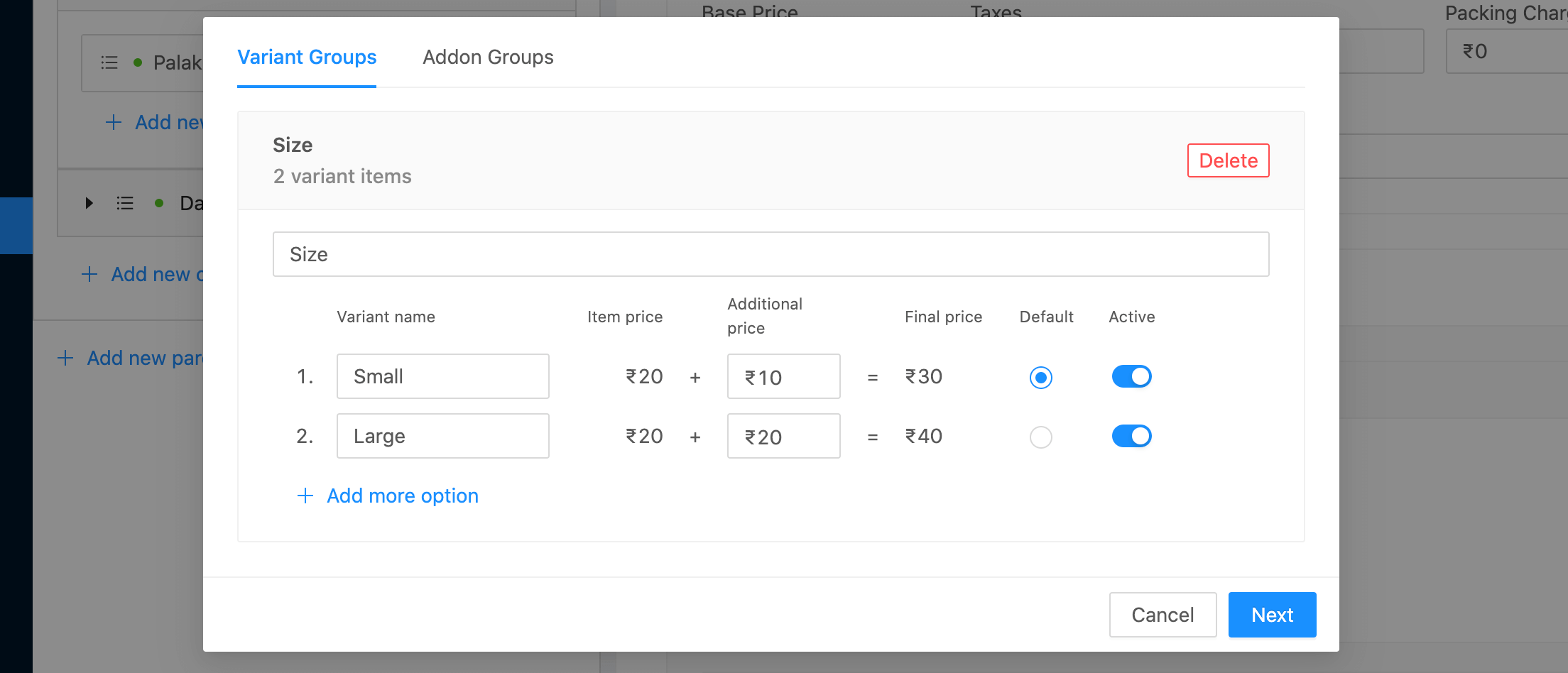
Variant group can be added in the item edit section. See Variants and Addons section in item editor. Edit variant group details and click Next when done.
| Field | Description |
|---|---|
| Variant group name | Name of variant group. For example Size, Quantity, Bread type etc. |
| Varaint items | Description |
|---|---|
| Variant item name | Name of variant. For example Small, Medium, Large etc. |
| Additional price | This is the price of variant item above item's base price. |
| Default | Select any of the variant items as default. When user adds item to cart, the default variant item will be pre selected. |
| Active | If active, then only variant item will be available to user for selection. |
A variant group have multiple variants and is assigned to an item.
To keep things simple, an item can have only one variant group. Same variant group cannot be assigned to other item.
Effective price of an item with variant will be item price + selected variant's price.
If variant group is assigned to an item, then it becomes mandatory for user to select any one option while adding item to cart.
Addon Groups#
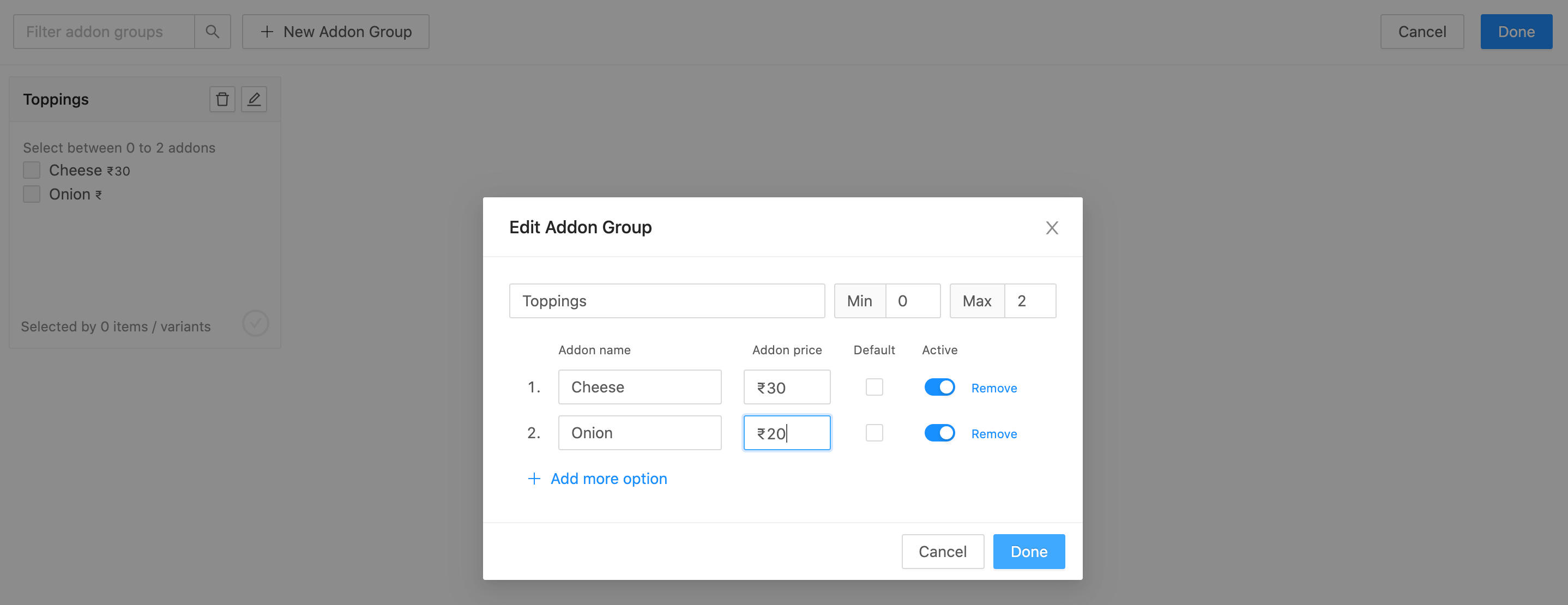
An addon group can have multiple addons and user have option to select any or all of the addons.
Addon group can be associated directly to an item only if that item doesn't have any variant group.
If an item have a variation group then addon group can be associated to each variant items in variant group.
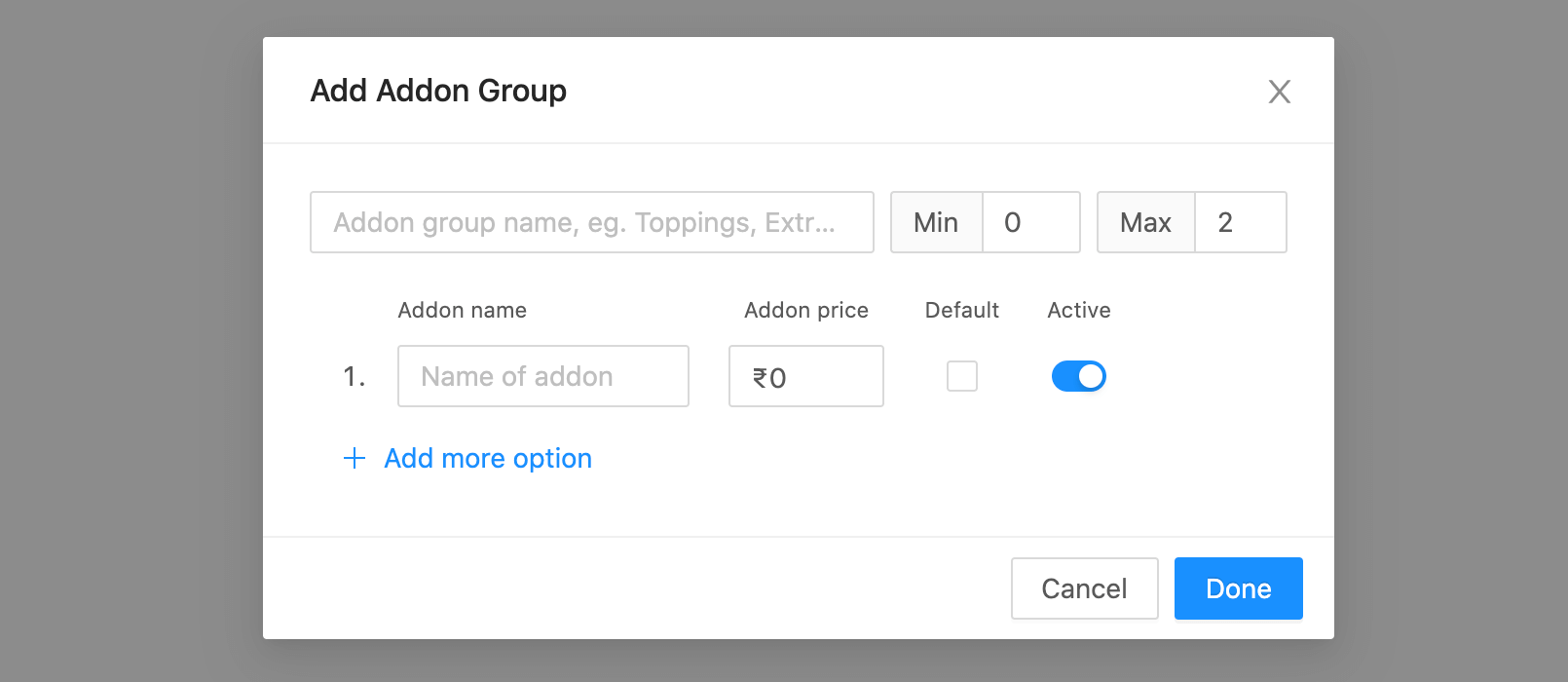
| Addon Group | Description |
|---|---|
| Addon Group Name | Name of addon group. For example Toppings, Sauces etc |
| Addon item | Description |
|---|---|
| Addon name | Name of addon item. For example Cheese, Onion, etc. |
| Min | Minimum number of addon items must be selected by user. Default is 0. |
| Max | Maximum number of addon items must be selected by user. Default is all. |
| Default | Select any of the addon items as default. When user adds item to cart, the default addon item will be pre selected. |
| Active | If active, then only addon item will be available to user for selection. |
Timings#
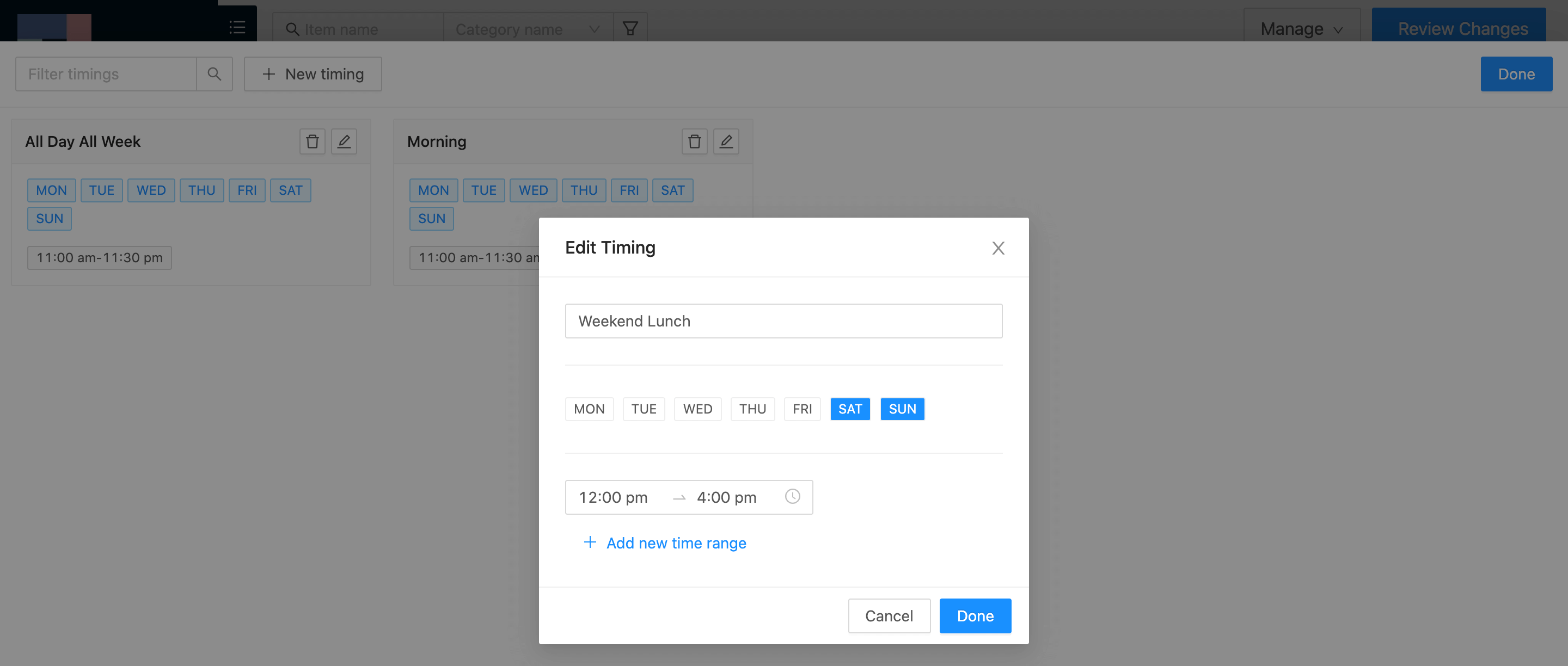
A Timing group consist of days and time range during which the item is avaialble in app for ordering.
Multiple timing groups can be assinged to same item.
For example: If an item is available on Monday and Friday and lets say there are seven timing groups for each day in a week,
then assigning Monday and Friday timing groups to item will allow that item to be available on these two days for ordering.
| Fields | Description |
|---|---|
| Name | Name of timing group. For example, Monday Lunch, Monday, Weekend Dinner, etc |
| Days | Days associated to the timing group. |
| Time range | Time range associated to the timing group. Multiple time range can be assigned to same timing group. For example: For timing name Monday if days selected is Mon and store is operational for few hours then select the time time ranges say, 12:00pm to 4:00pm and 7:00pm to 11:30pm. |
Taxes#
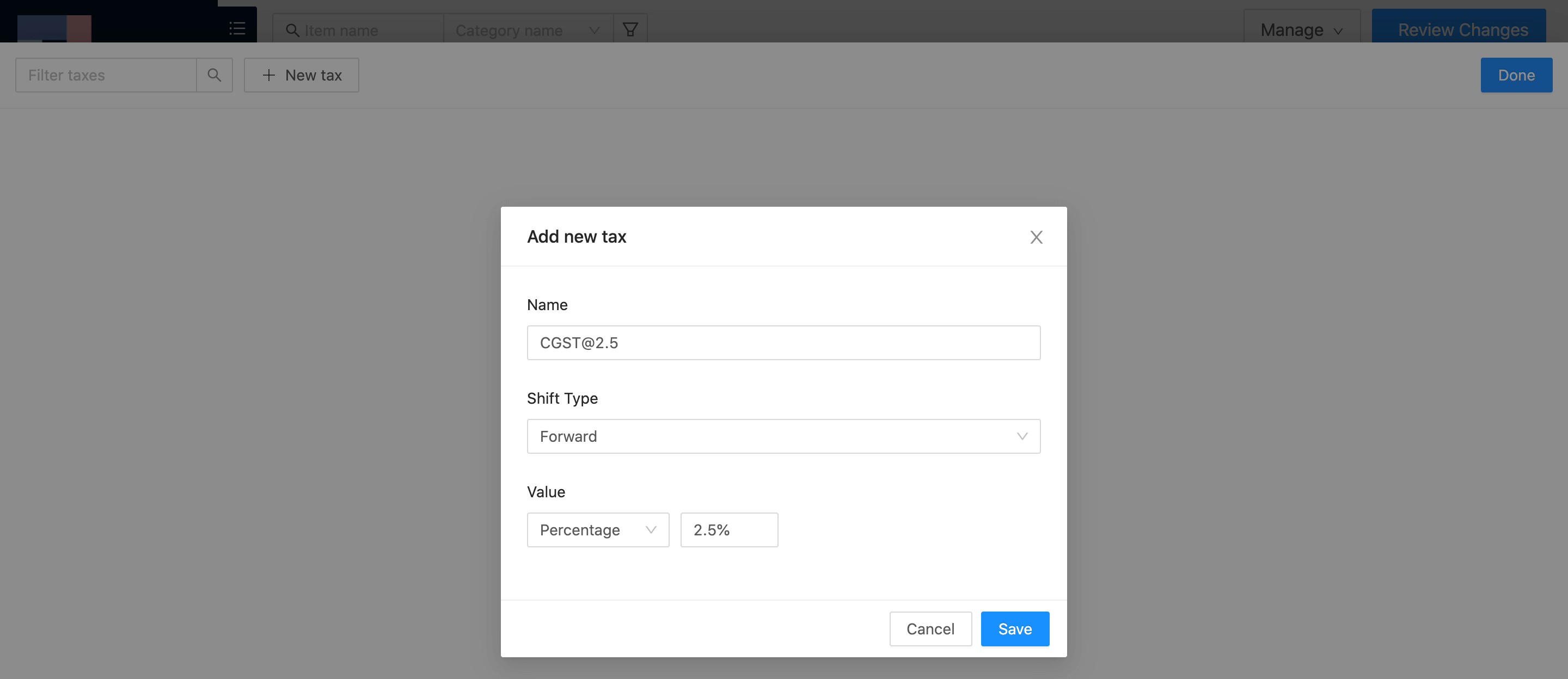
Multiple Taxes can assinged to one item.
| Field | Description |
|---|---|
| Name | Name of Tax. For example: CGST@2.5, GST (5%), etc |
| Shift | Forward shift calculates tax on (Item price - Item discount) x Quantity.Backward shift currently ignores tax calculation. |
| Value | When value is Percentage and shift is Forward then tax would be (value x (Item price - Item discount) x Quantity) / 100)When value is Fixed and shift is Forward then tax would be value x Quantity |