Google Maps
Google Maps API is required to enable below features in brand ordering app/website-
- Autosuggest Location based on search input.
- Get Distance between store and customer's address. Required for delivery charge calculation based on distance.
- Use Current Location option to auto detect customer's current location.
tip
You can link your own Google Maps account, that gives free $200 credit every month. This is sufficient for any small to medium scale businesses.
caution
If you do not link your Google Maps account, then charges as per Google Maps Pricing will be debited from your account balance on usage.
Follow steps below to link your own Google Maps account-
Create Google Maps Account#
Log in to google cloud console at https://console.cloud.google.com/ and follow the steps below to get API key.
1. Enable Billing#
Goto Billing by clicking on menu icon on top left and add a payment method to enable google cloud account.
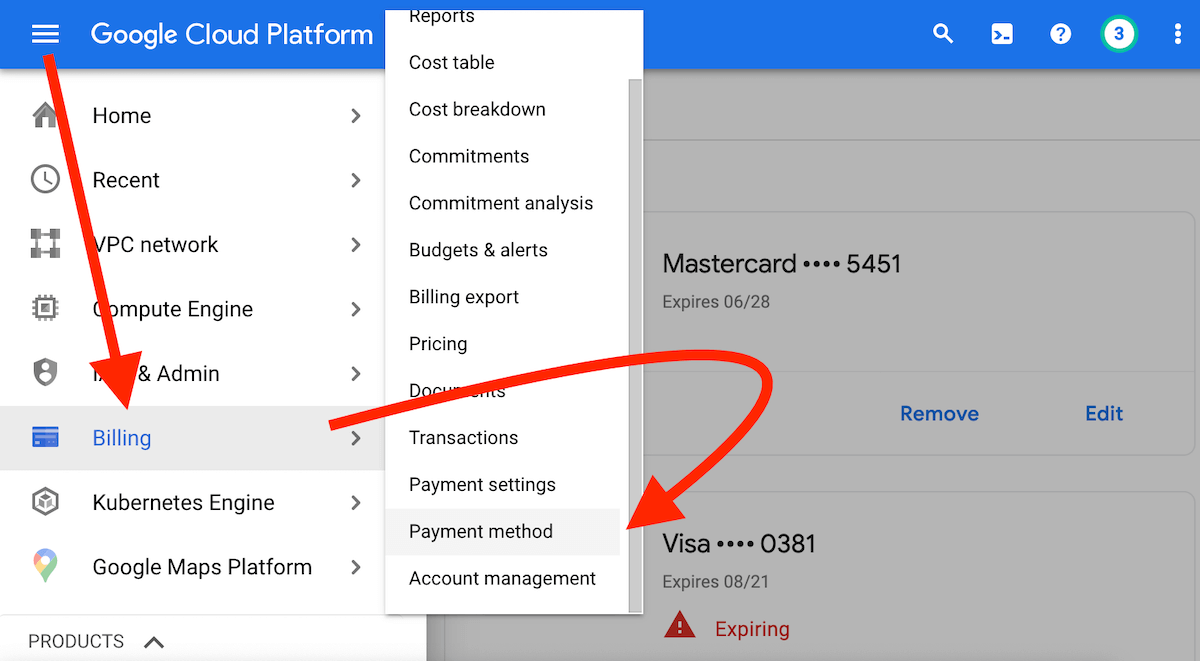
2. Enable required Google APIs#
Goto Google Maps Platform -> APIs to open Google Maps API settings.
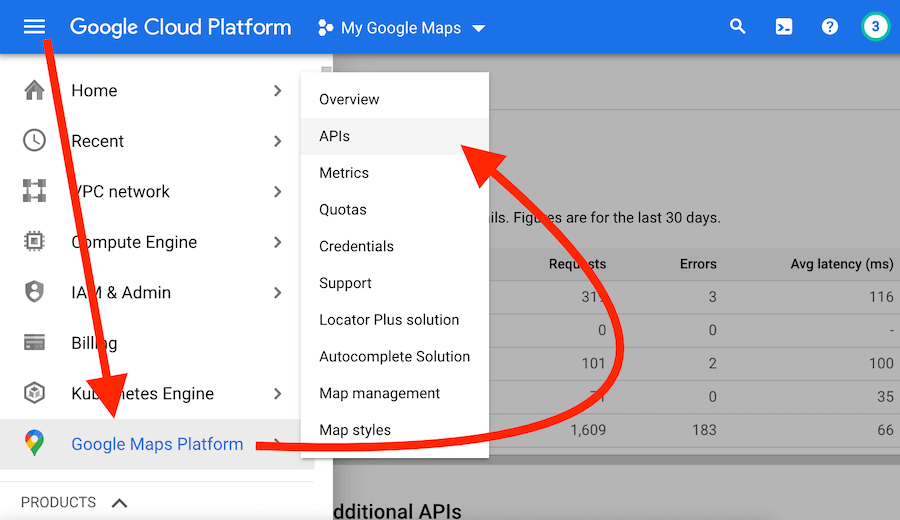
- Select following four APIs individually and click on Enable button to enable these APIs.
Directions APIGeocoding APIMaps JavaScript APIPlaces API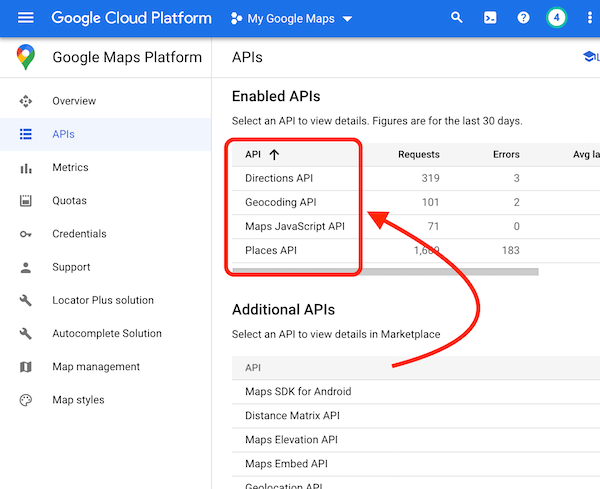
This is how Enabled APIs section should look like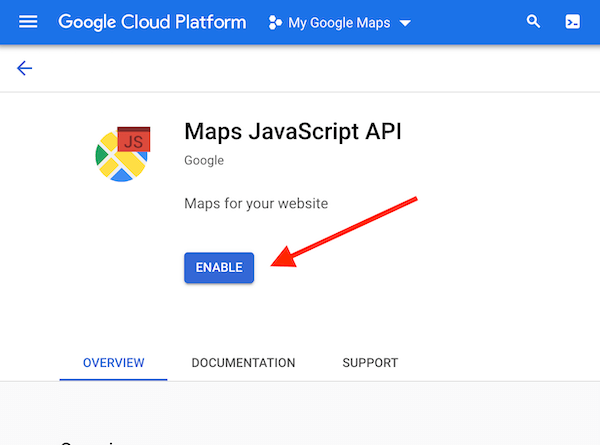
Click on Enable button for each of the four APIs.
3. Create API Key#
Goto Credentials and click on +CREATE CREDENTIALS and select "API Key" option to create an API Key
{" "}
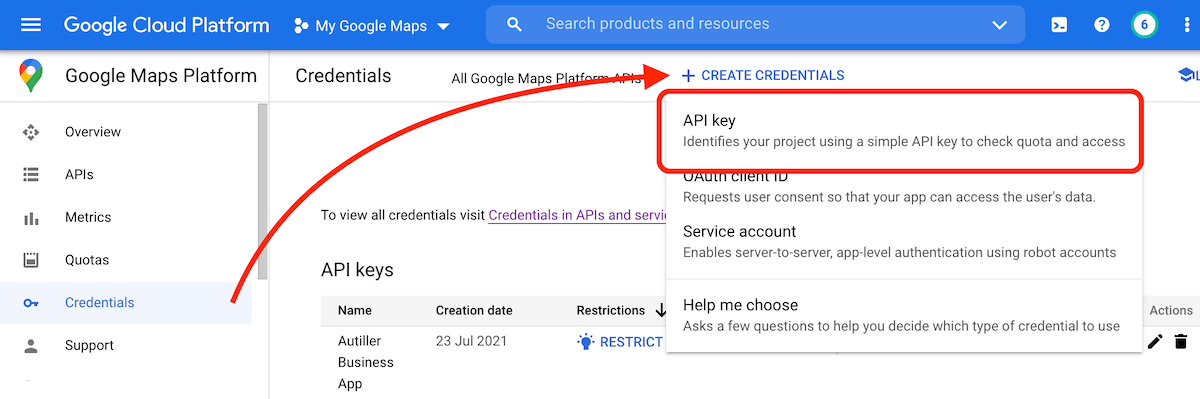
Copy API Key to use it in Autiller Business App to integrate Google Maps.
{" "}
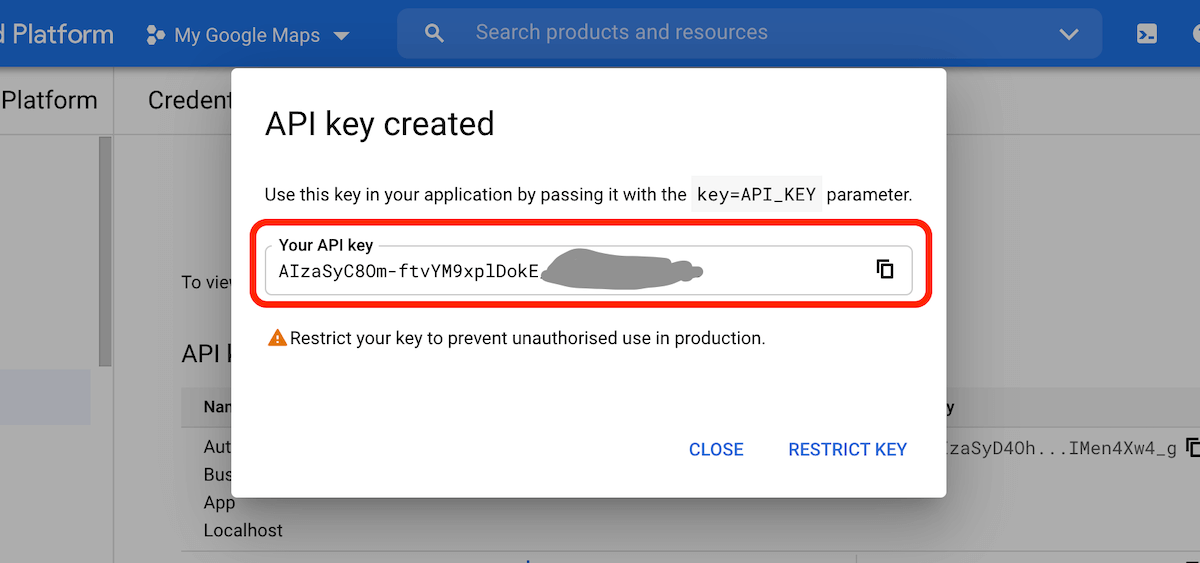
Add API key in Autiller Account#
Open Autiller Business and go to
View Business->Business SettingsNow go to
Integrations->Google MapsPaste the API Key in
Google Maps API Keyfield and save.