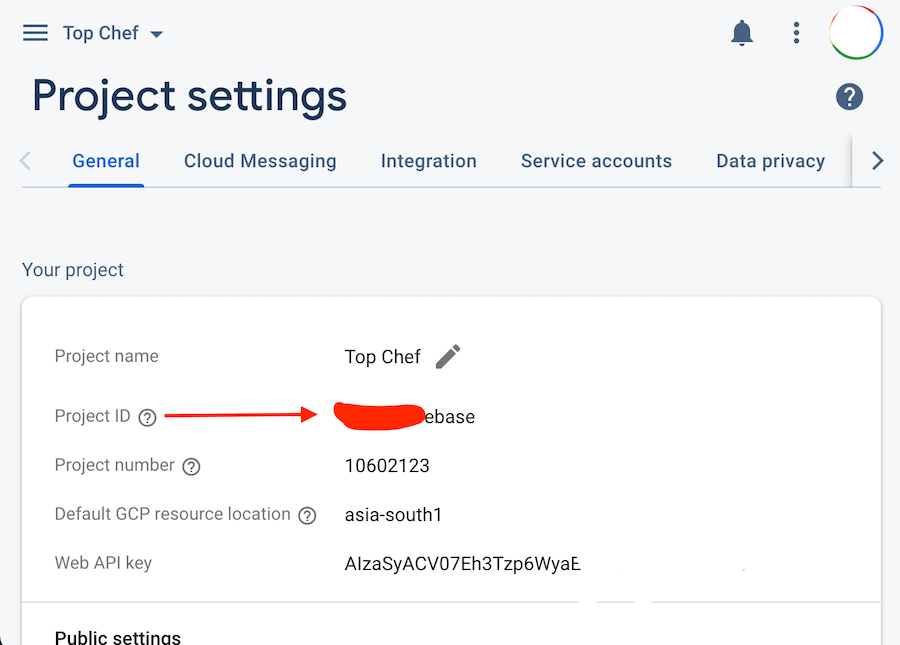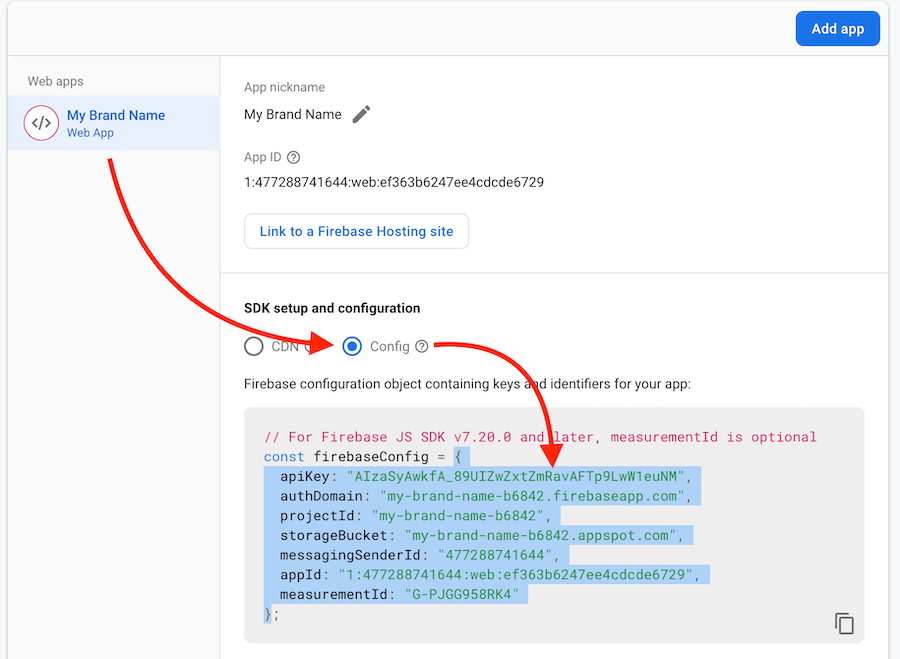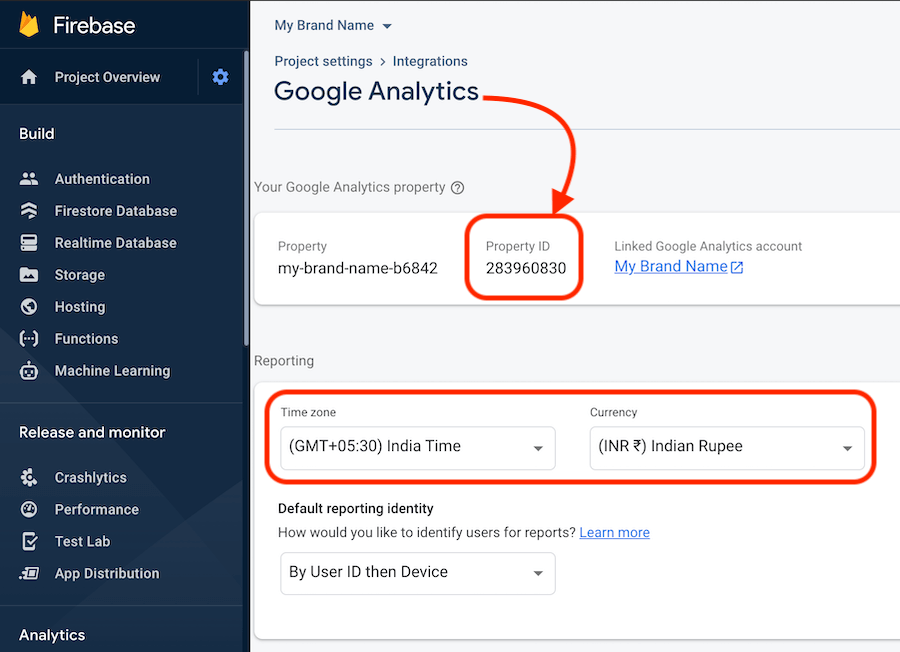Google Analytics / Firebase
Google Analytics gets you detailed insights into your customer's behaviour on your brand app.
To integrate Google Analytics, we need to create a Google Firebase project. Google Analytics account is auto created when setting up Google Firebase project.
Create Google Firebase project#
Visit https://console.firebase.google.com/ to create a new Firebase Project.
Click on
+ Add Project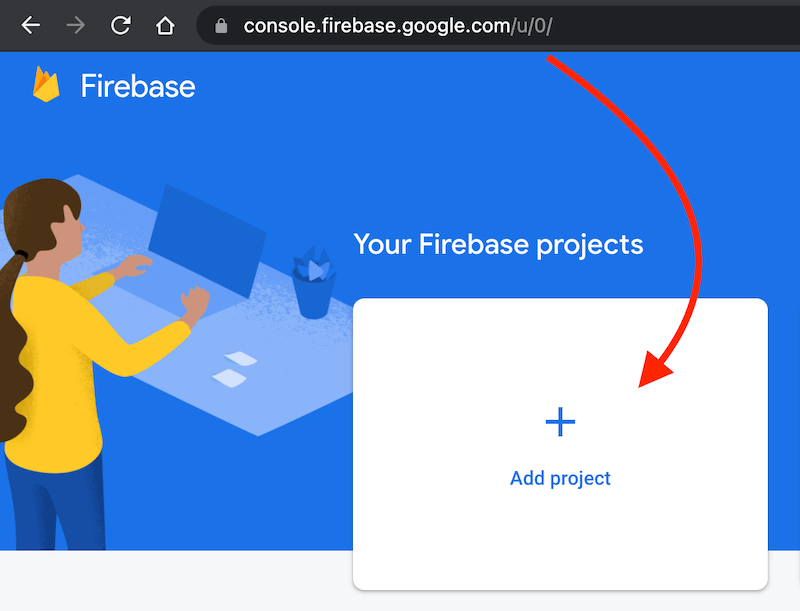
Enter your brand name in step 1
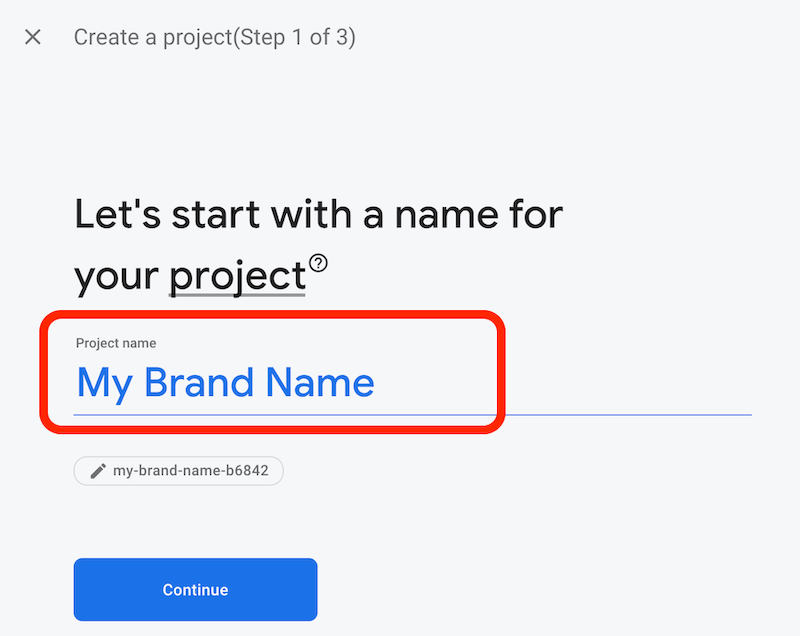
Enable Google Analytics for project and continue
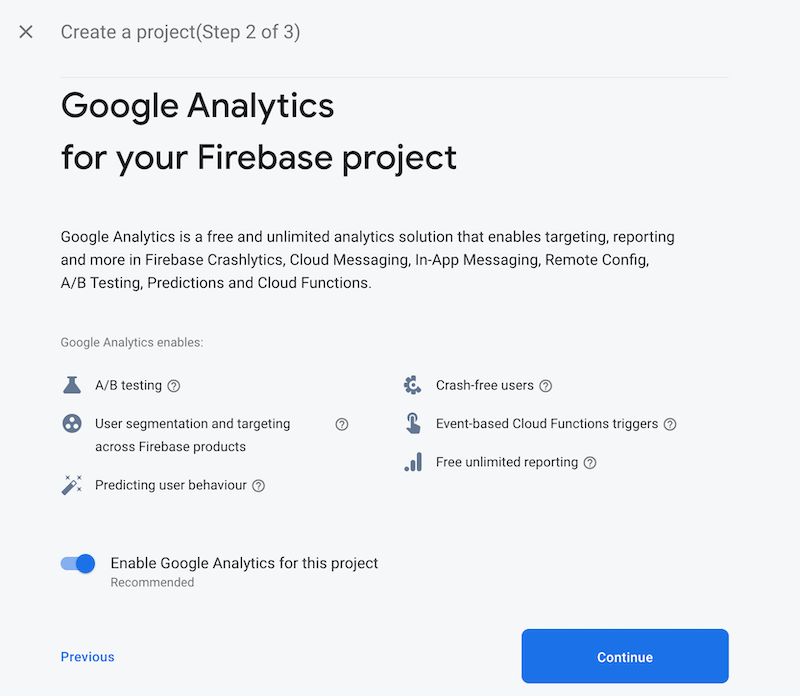
Enter your brand name in
Google Analytics Account Namefield and select your country below.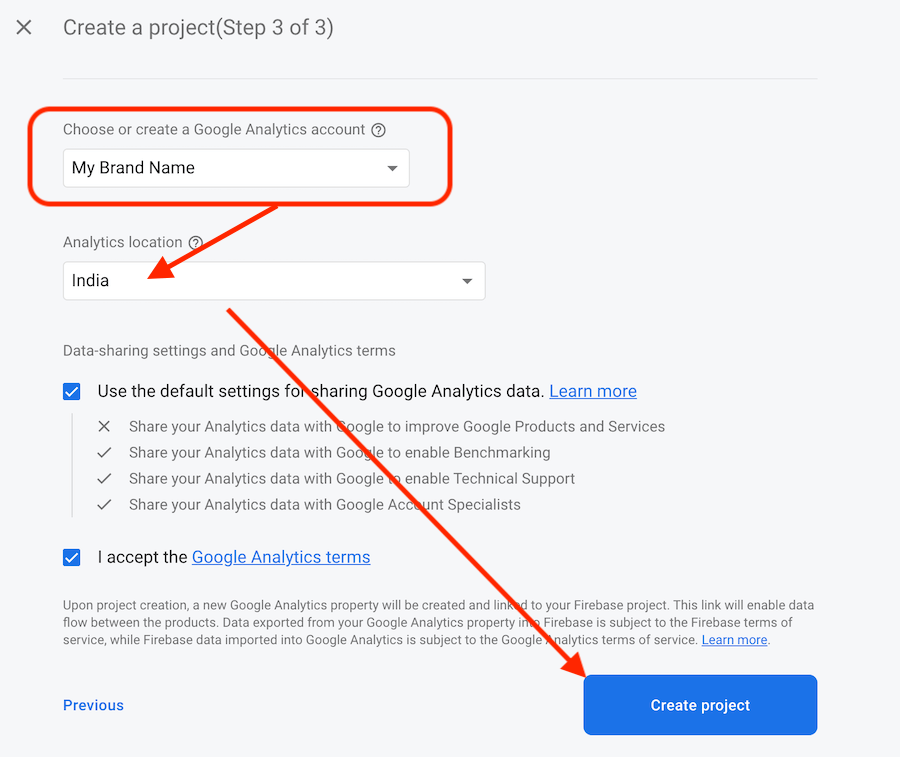
Great! your Firebase project with Google Analytics enabled is now created.
Now let's get the details to ingtegrate with your Autiller Business account.
Firebase settings#
Click on gear icon and select Project Settings
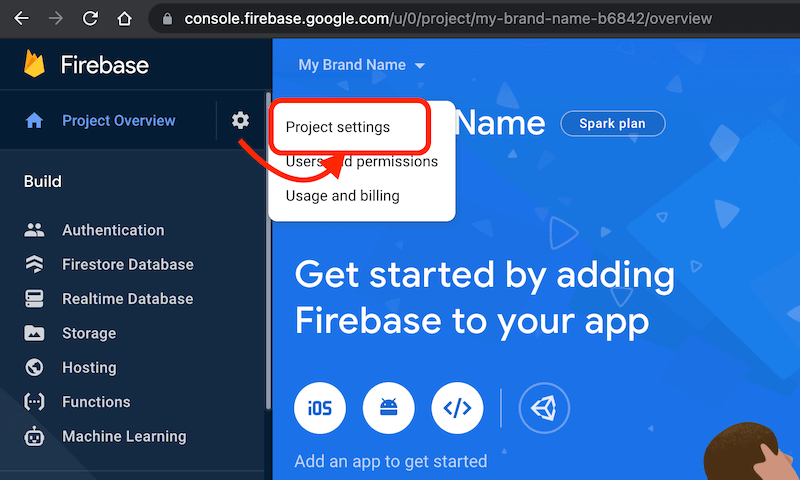
Firebase Project ID#
Project ID can be seen in
Generaltab inProject Settings
Add Web App to Project#
Scroll down to
Add AppsinGeneraltab of Project Settings and click on<>icon.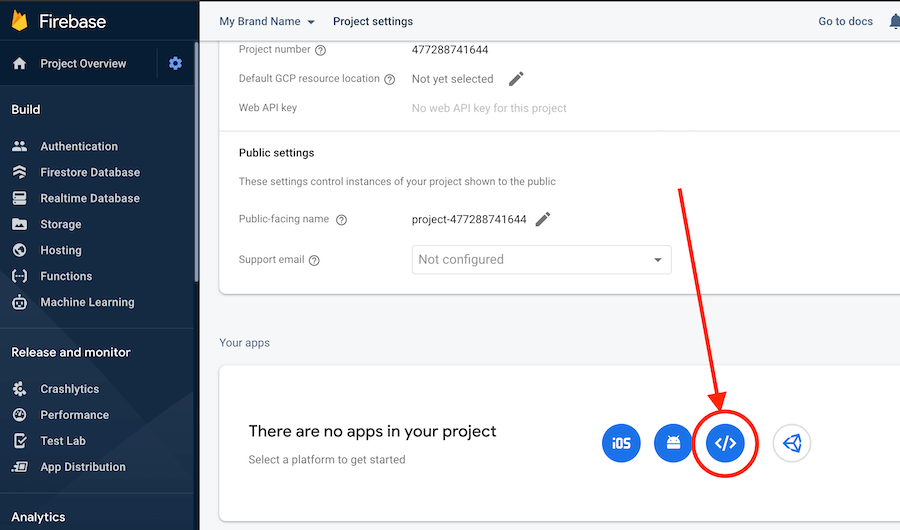
Enter your brand name in App Name field and click Register App.
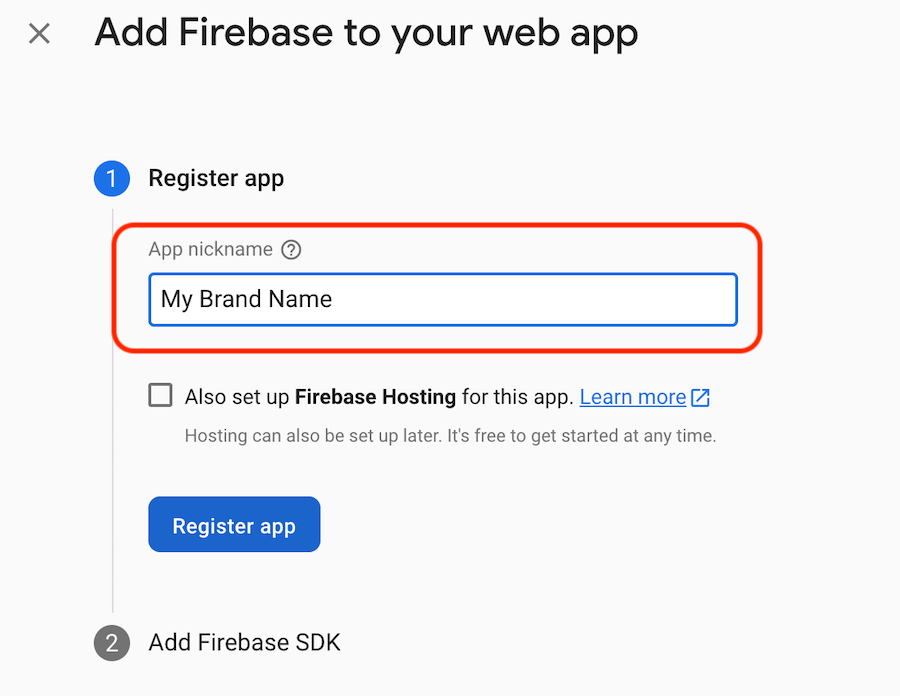
Firebase Auth SDK#
Now copy the highlighted code and paste in Firebase Auth (SDK snippet) in Business Settings of your Autiller account
Google Analytics#
Goto Integrations tab in Project Settings and click on Manage in Google Analytics Card.
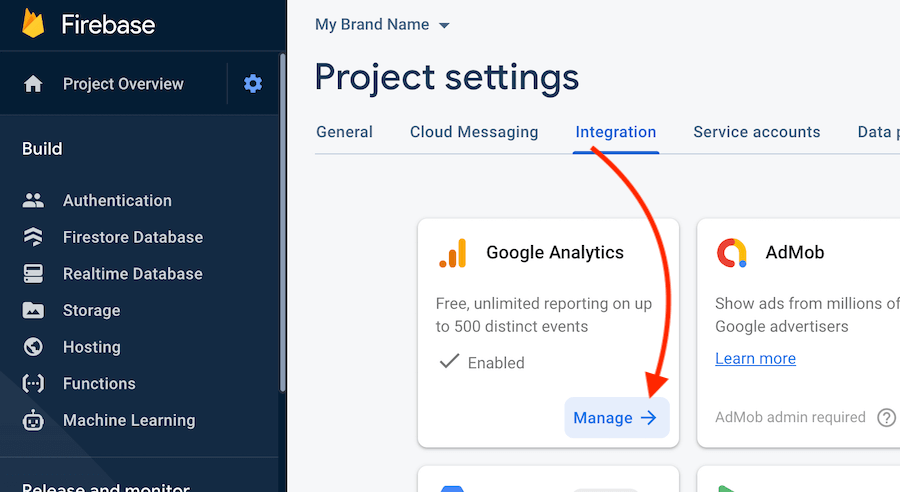
Copy the
Property IDand paste inGoogle Analytics Property Idfields in Business Settings of your Autiller account. Make sure time zone and currency is updated.